Web Analytics
Registering a Drupal website in Matomo via the Web Services Portal.
Open your browser and head to https://webservices-portal.web.cern.ch/. Sign in.
Click My Sites.
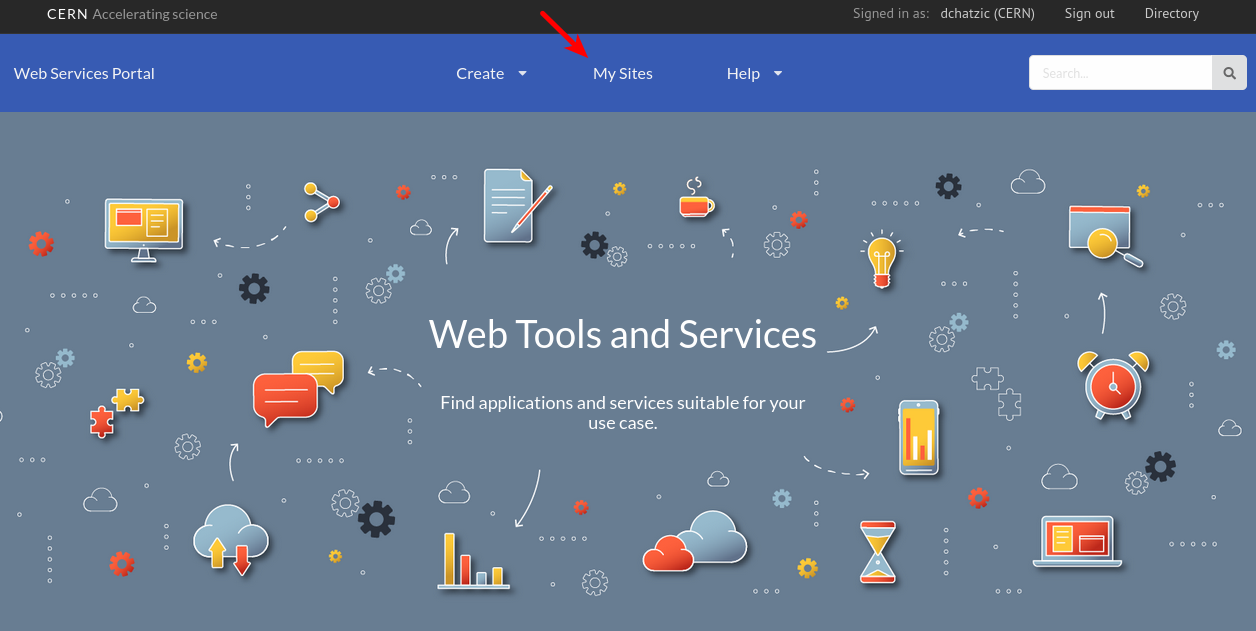
The Web Services Portal landing page.
- Search for the website you wish to register in Matomo. Click the cog.
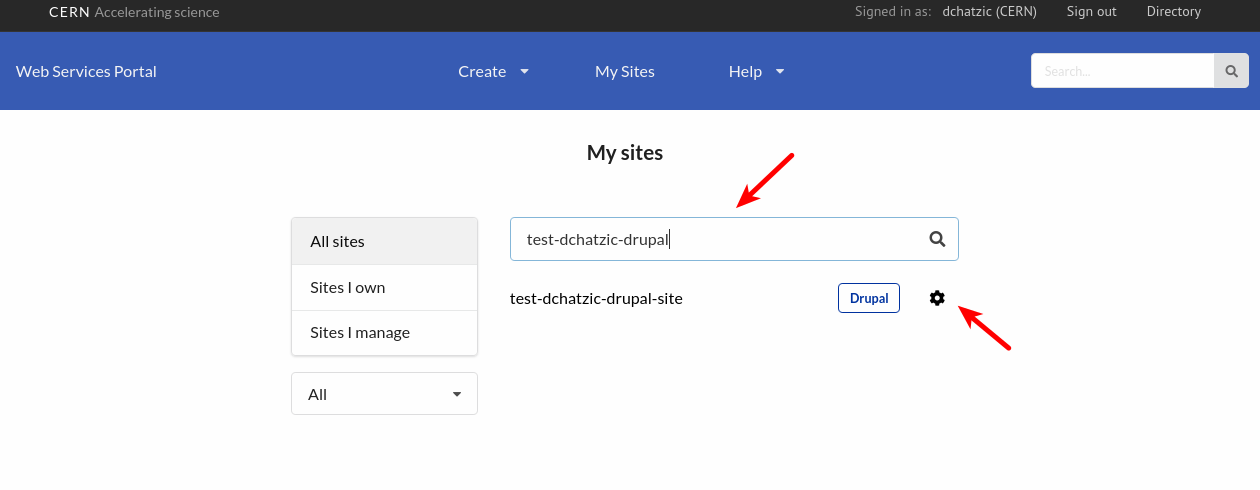
Searching for a website on the Web Services Portal.
- Under Environments, select the website you want to register in Matomo.
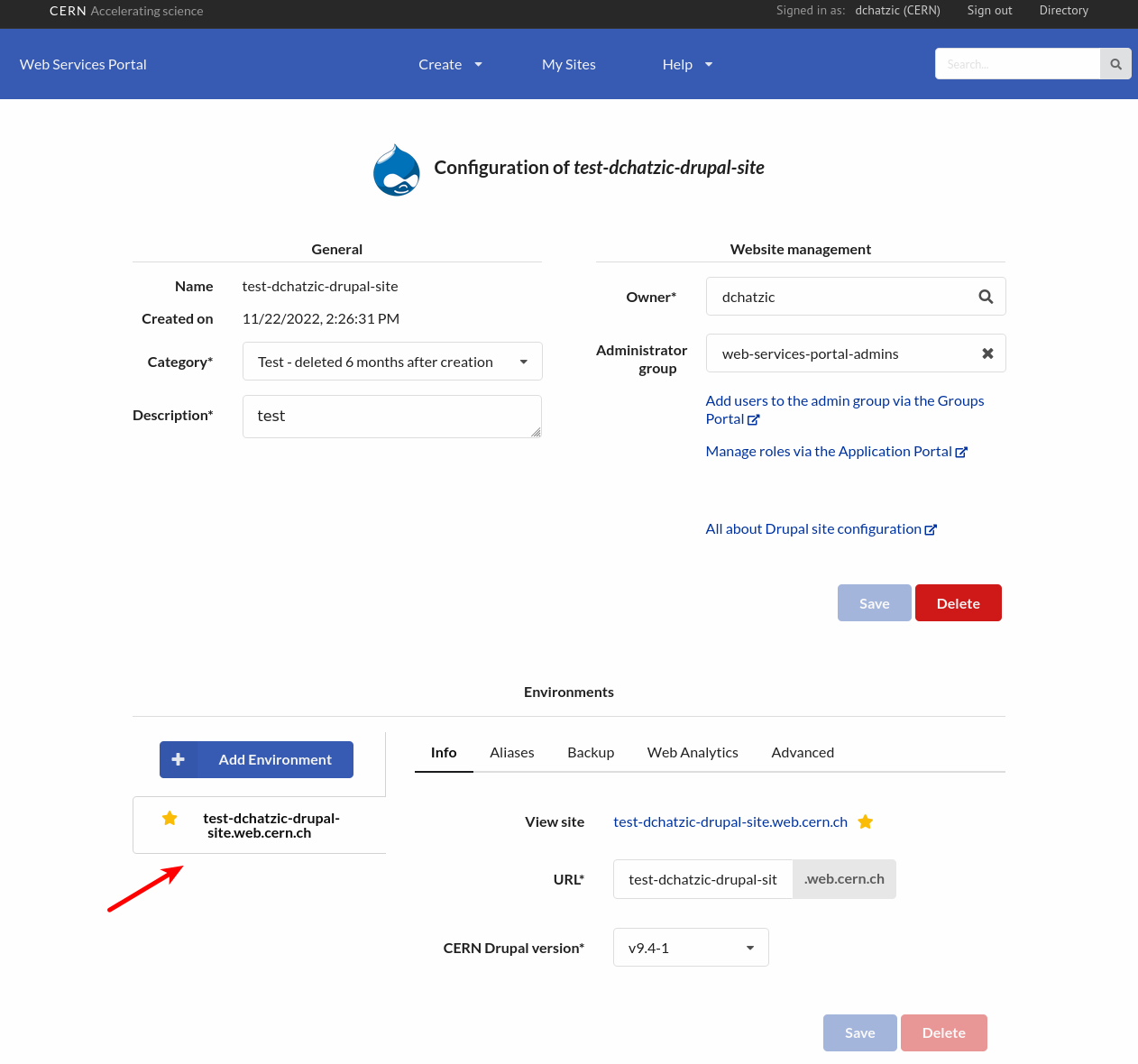
Selecting website to register in Matomo.
- Click on Web Analytics tab and then click on Register site for Matomo button.
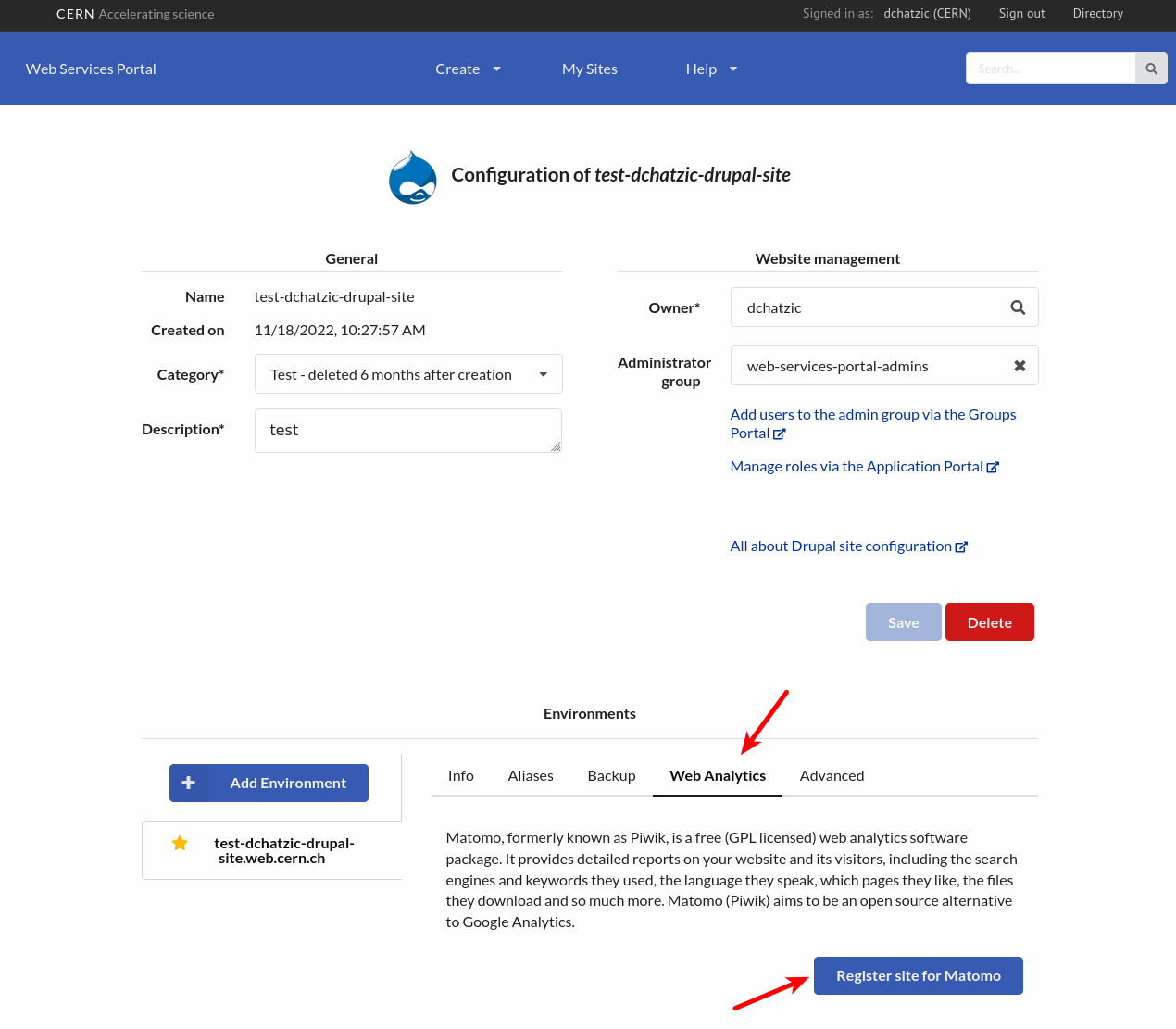
Registering website in Matomo.
- Click on Drupal configuration page to configure Matomo Analytics module.
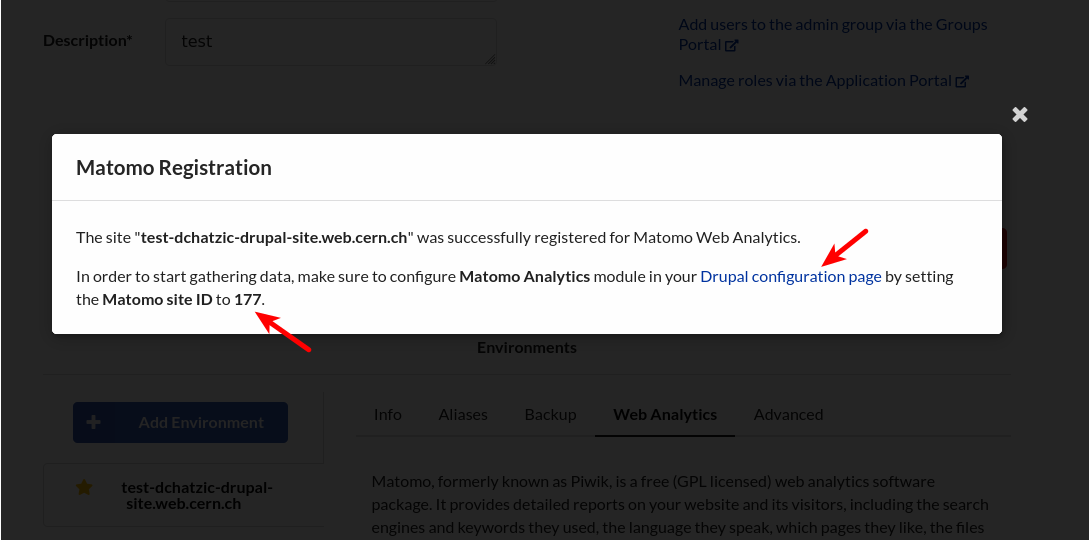
Message after registering the website in Matomo.
- Set the Matomo site ID and click on Save configuration.
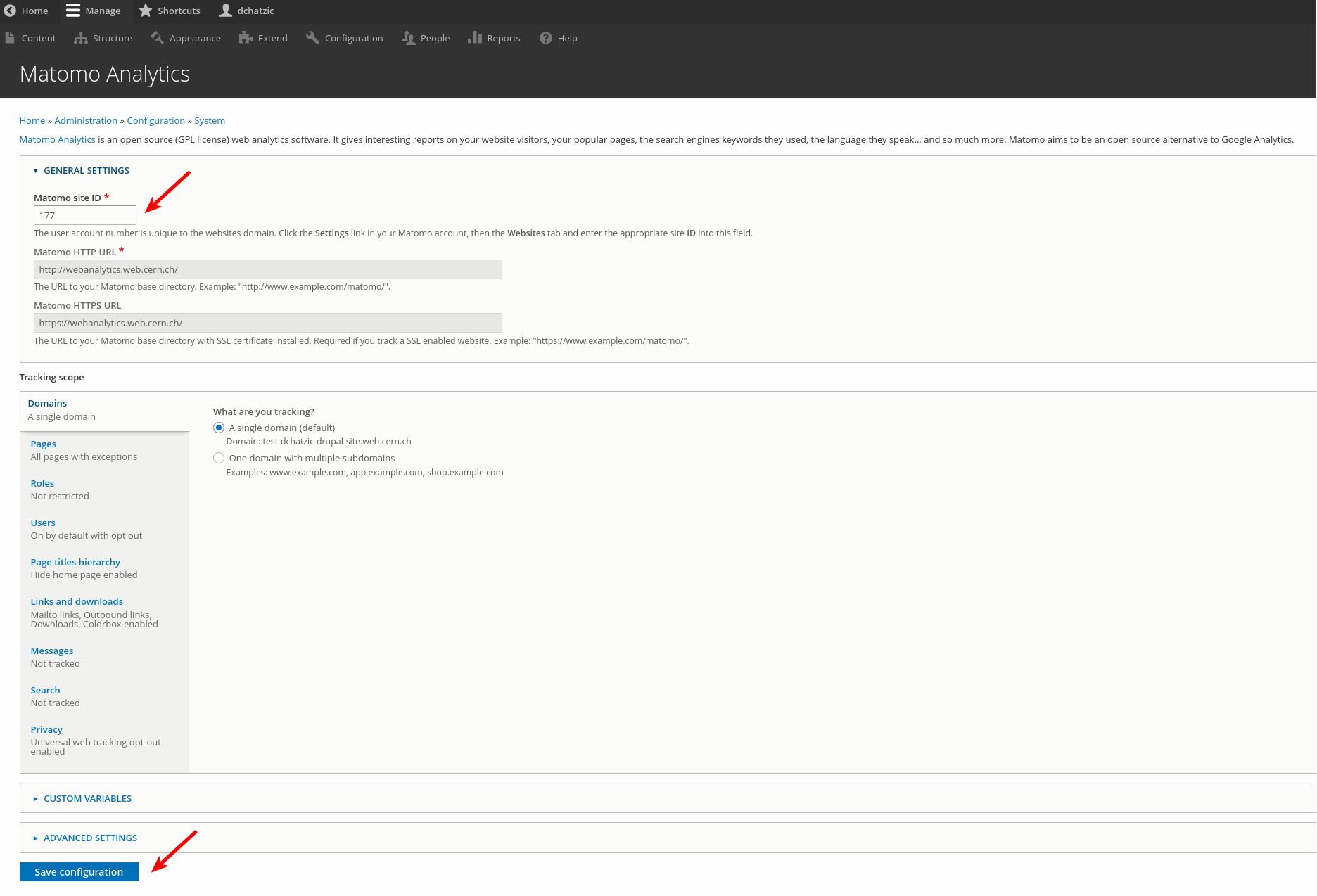
Configuring Matomo Analytics module in website.
note
If you have registered your site in the past for Piwik, please submit a ticket by providing the site URL and the Matomo site ID and we will configure the Matomo Analytics module for you.
- In the Web Analytics tab you have an overview of the visits of your website.
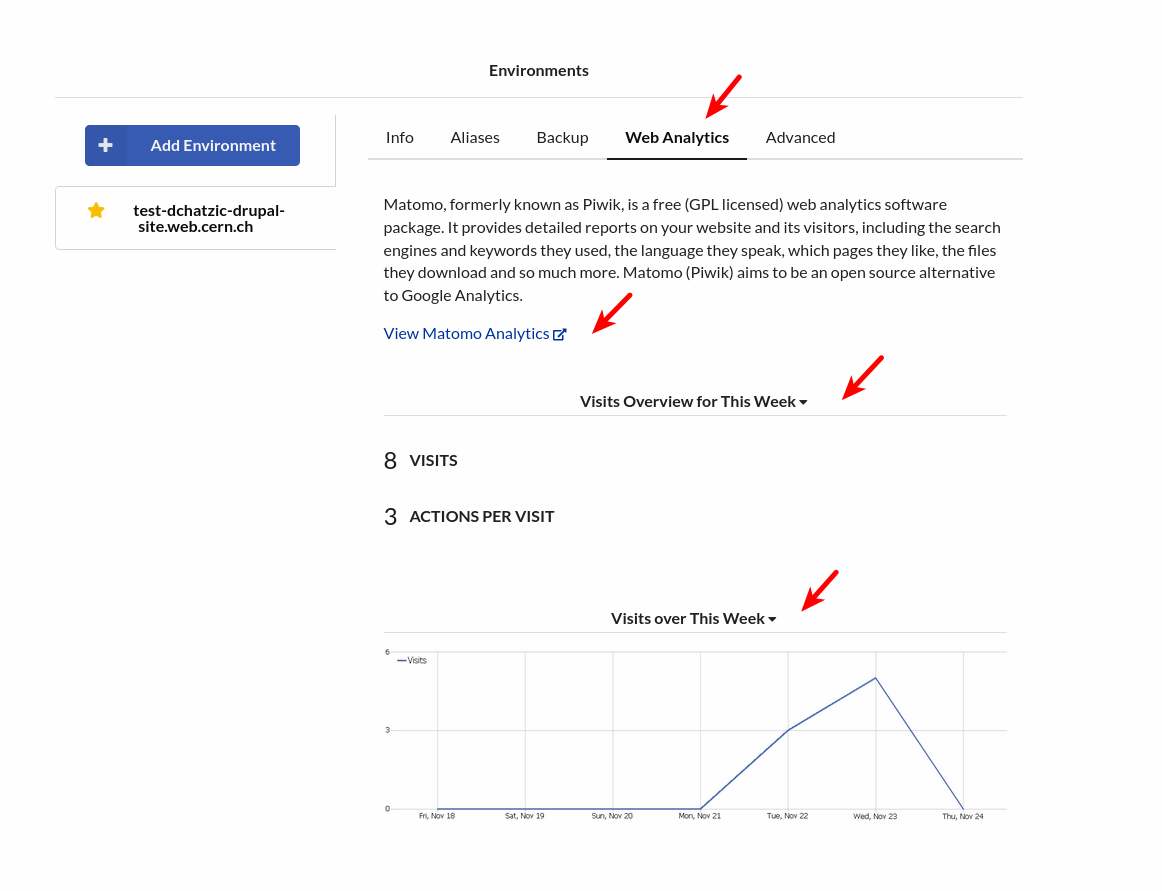
Web Analytics overview.
Otherwise, click on View Matomo Analytics for more statistics.